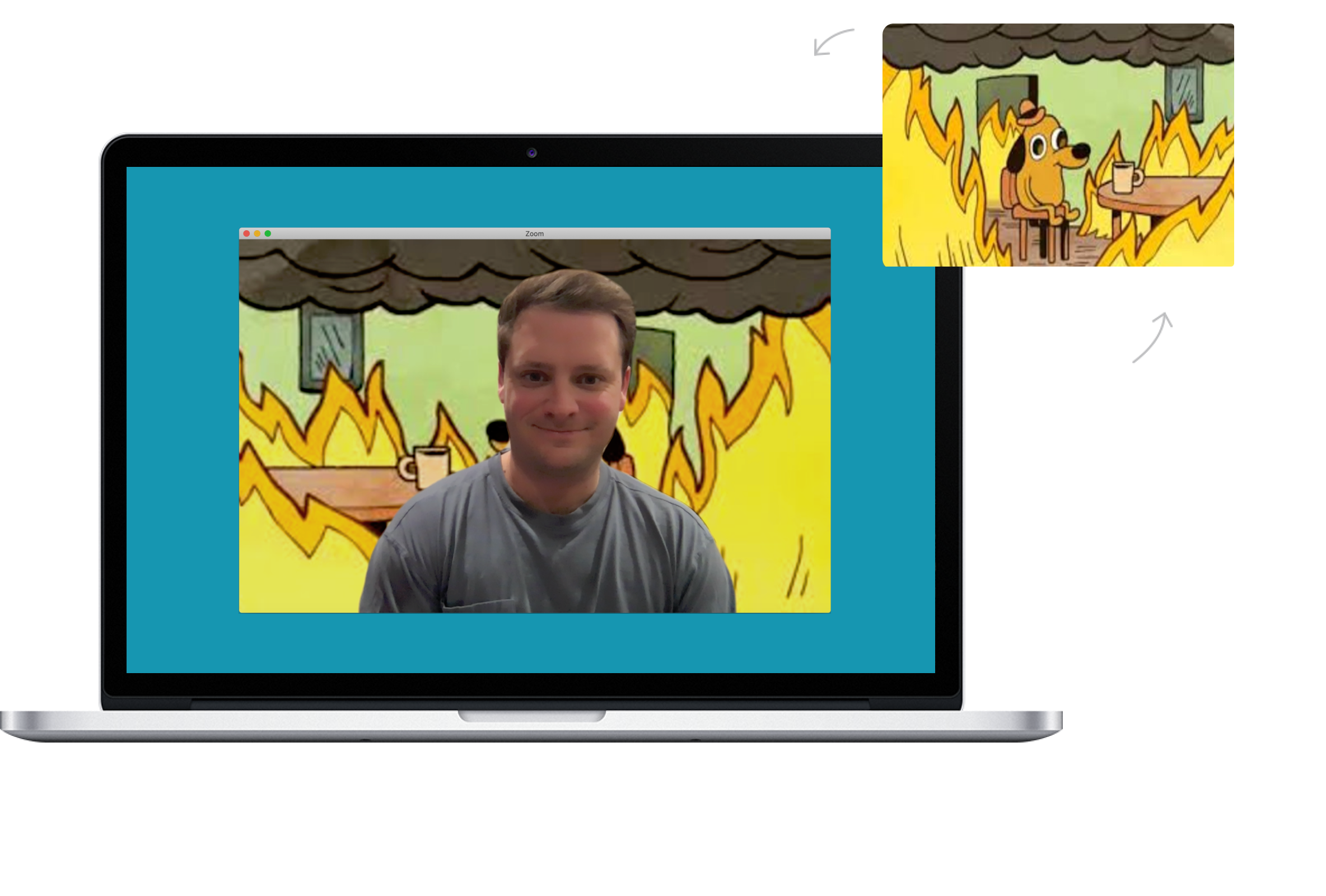
How to Change Background During Zoom Video Calls Meeting iPhone/iPad/Mac/PC: Due to the COVID 19 pandemic, the world is now making use of different techniques to stay safe. One of the greatest measures taking by millions of people around the world is working from home. Yes, many prefer to carry out their activities working from the comfort of their home.
Because of that, the needs of video conference calls are on the high side. All thanks to Zoom which enables up to 100 people to hold conference meetings. The most interesting part is that Zoom comes in handy, giving us many features that make video calling on the app interesting.
One of the features that we will be discussing here is the ability to change your background and hide your messy room while making video calls. This is to say, you could be working with your PC, holding a meeting while your kids will be the same room with their toys scattered everywhere and still nobody will notice or see them through the video call.
Here Zoom offers you an option to mask your background so that what happened to this BBC man that was on the live interview below will not happen to you.

If you are using Skype, you should also check out our guide on how to blur your background while on a video call.
Changing Background During Zoom Video Calls: Features
- This feature is available for PCs, Macs, and iPhones users.
- For it to work perfectly, you will need a fairly new PC with at least a recent dual-core or a quad-core CPU.
- It will not work well if you move around allot.
- It does not seem to work with multiple faces.
How to Hide Your Background During Zoom Video Calls on iPhone and iPad
The most interesting part of this Zoom virtual background feature is that it’s available for iPhone users. To change your background during video calls on Zoom, follow the steps below.
Step 1: On your iPhone while making Zoom video call tap the More button.
Step 2: Now select Virtual Background and then select the virtual background of your choice.
Here options are limited compared to PC’s but you can still use a custom background if you wish to.
How to Change Background During Zoom Video Calls on Mac or PC
Using Mac or PC, you can change the background of your Zoom video calls without having to be in a call first. This feature is useful as it gives you time to select the background you love beforehand. Follow the steps below to change your background on the Zoom video call.
Step 1: Open the Zoom app on your Mac or PC
Step 2: Then click on the Settings cog located on the top-right corner and go to the Virtual Background option in the pop-up window.
Step 3: Here, there are five different virtual backgrounds that you can select from. The first time you make a selection, you will be prompted to download them first.
You can also use a custom image or video as your background as well. Just click the ‘+’ icon and then select the source image/video file you have downloaded on your PC.
The default background on Zoom is not looking professional, so you might want to use a custom background of your own. You can use Google image to search for more Zoom background.
Step 4: Please do not move around while on the video call as this may affect the background.
You can also change the background while on the video call by clicking on the Up arrow beside the Stop video button and then ‘Choose virtual background’ option.
Free virtual background videos for zoom
You can download free virtual background for the Zoom video call on Canva and use them in a meeting. Just go there and select anyone you want or better still you can also get some good background from cover.
Over to you, what’s your experience with the Zoom virtual meeting, do you enjoy changing your background always? We will love to hear from you in the comments section.






Leave a Reply