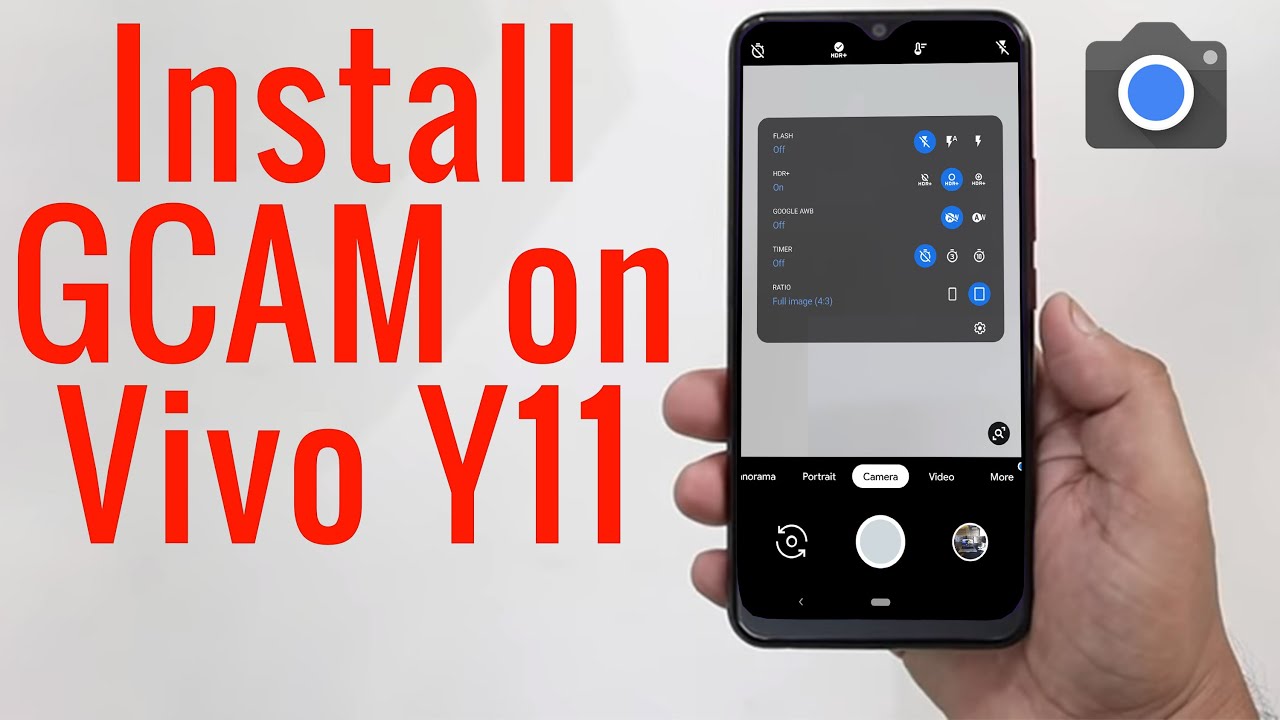
Are you looking for an easy way to take stunning photos with your Vivo smartphones such as the following models
- Vivo V27, Vivo 27 Pro, Vivo V27e, Vivo V25, Vivo V25 Pro, Vivo V25e
- Vivo Y56, Vivo Y55s, Vivo Y100, Vivo Y55, Vivo Y35, Vivo Y02, Vivo Y73t, Vivo Y53t, Vivo Y16, Vivo Y22, Vivo Y75, Vivo Y35, Vivo Y77e
- Vivo iQOO Neo 7, Vivo iQOO Z6, Vivo iQOO z6x, Vivo iQOO 9t
- Vivo X80 lite, Vivo X90 Pro, Vivo X90, Vivo x80
- Vivo 16 Pro, Vivo S16, Vivo S16e, Vivo S15, Vivo S15 Pro
? Look no further! With the Vivo Gcam Port APK Download, you can now enjoy the same Google Camera experience on your device.
With this download, you will be able to take amazing photos without having to pay extra for a premium camera app. This post will guide you through the steps of downloading and installing the Gcam port APK on your Vivo phone.
What is Gcam Port APK?
Gcam Port APK is an application designed for Android devices, allowing users to download and install the latest Google Camera port onto their devices. It enables users to use the Google Camera’s features on their phones, allowing them to take stunning photos with the powerful Google Camera app.
The Gcam Port APK provides a wide range of features, from HDR+ modes and Night Sight to improved low-light performance, face recognition, portrait mode, and more. Gcam Port APK also allows users to customize their cameras and tweak settings to get the best performance out of their phone’s camera. With Gcam Port APK, users can get an even better camera experience than what their phone originally provided.
Advantages of using Gcam Port APK on Vivo Phones
The Vivo phone is a great budget smartphone with a decent camera. However, it’s not always capable of capturing the best shots, which is why many users turn to the Google Camera port for Vivo devices such as the Vivo Y11, Y12, etc, known as the Gcam Port APK. This Google Camera port offers a plethora of advantages over the default camera app that comes pre-installed with the device.
One of the main advantages of using the Gcam Port APK on Vivo is the improved image quality. The Google Camera port has several features that can help improve the quality of photos taken with the Vivo Y11, including better dynamic range and HDR processing, as well as improved low-light performance.
Gcam Port APK also offers more advanced photography features, such as portrait mode and night sight, which are usually not available on stock cameras.
This makes it possible for users to take more creative and interesting shots. Additionally, Gcam Port APK offers better video stabilization for smoother recordings and improved digital zoom capabilities.
Finally, Gcam Port APK comes with a simplified user interface that is easy to navigate, even for beginners. This allows users to quickly access the various settings and features of the Google Camera port without having to dig too deep into the app’s menus.
Overall, Gcam Port APK provides a great way to get more out of the Vivo Y11’s camera and take better pictures and videos.
Downloading Gcam Port APK for Vivo Phones
Vivo Y11 owners who are looking to get more out of their devices can take advantage of Gcam Port APK, a Google Camera porting application. This is a great way to enhance your device’s photography capabilities and get access to the latest features. Here’s how you can download Gcam Port APK for Vivo phones:
- Make sure that your Vivo device1 is rooted and has an unlocked bootloader. This will allow you to install the Gcam Port APK without any issues.
- Go to the XDA Developers website and search for “Gcam Port APK for Vivo phones”. You will be presented with a list of results, all of which are compatible with your device.
- Select the version of the Gcam Port APK that best fits your needs and download it to your device.
- Once the file is downloaded, go to Settings > Security on your device and enable “Unknown Sources”. This will allow you to install apps from outside the Play Store.
- Navigate to the location where you downloaded the Gcam Port APK file and install it on your device.
- Once installation is complete, open up the Gcam Port app and follow the instructions given to set it up on your device.
And that’s it! You can now start taking advantage of all the features that Gcam Port APK has to offer on your Vivo phones. Enjoy!
Step-by-Step Installation Guide for Gcam Port APK on Vivo Phones
Installing Gcam Port APK on your Vivo phone is an easy process that will allow you to get the most out of your device. Here’s a step-by-step guide on how to install Gcam Port APK on your Vivo device:
- Download the Gcam Port APK from the Play Store or any trusted source.
- Go to your device’s settings, then go to Security and enable the “Unknown Sources” option.
- Find the downloaded APK file in your Downloads folder and open it.
- You will see a prompt that tells you to “Install” the application. Tap on “Install”.
- You will see a permission request for the application to access certain features of your device. Allow all permissions.
- The installation process will begin once all permissions are granted. Wait until the installation is complete.
- Once the installation is finished, you can now open Gcam Port APK and start using it on your Vivo device.
That’s it! With this simple step-by-step guide, you should have no problem installing Gcam Port APK on your Vivo Y11. Enjoy taking great photos with Gcam Port APK and make sure to share them with friends and family.
Troubleshooting Gcam Port APK on Vivo Phones
If you’re having issues getting Gcam Port APK working on your Vivo device, there are a few things that you can do to try and troubleshoot the problem.
First, check to make sure you have downloaded the correct version of the Gcam Port APK for your phone model. You can usually find this information by searching online or consulting your phone’s user manual.
Second, make sure you’ve installed the Gcam Port APK correctly. Be sure to follow all of the instructions given when installing the app, as any missteps could cause it not to work properly.
Third, double-check that all of the permissions required for Gcam Port APK to work properly have been granted. This can be done by going into your phone’s settings and making sure that all permissions related to Gcam Port APK are enabled.
Finally, if none of these steps resolves your issue, it may be necessary to uninstall and reinstall the Gcam Port APK application. Make sure to back up your phone data before uninstalling, as doing so will delete all of the files associated with the Gcam Port APK from your device. Once you’ve reinstalled the application, try using it again and see if that resolves the issue.
If none of these steps solves the issue, it may be best to contact your phone’s customer support for further assistance in troubleshooting the issue.
Conclusion
In conclusion, using Gcam Port APK on Vivo phones can greatly enhance the camera performance of the device, allowing users to capture high-quality photos with more accurate colors, better dynamic range, and improved low-light performance. Additionally, Gcam Port APK also provides features such as Night Sight, Portrait Mode, and HDR+, which are not available on the stock camera app of the Vivo phones.
However, it is important to note that not all Gcam Port APKs may work perfectly on the Vivo phones, and some users may encounter issues such as crashes or compatibility problems. It is therefore recommended to carefully follow the installation instructions and test the app thoroughly before using it as the default camera app.
Overall, Gcam Port APK can be a valuable addition to the Vivo device for users who are looking to get the most out of the device’s camera capabilities. With its advanced features and improved image quality, Gcam Port APK can help users capture more memorable moments and create stunning photos with ease.





Leave a Reply