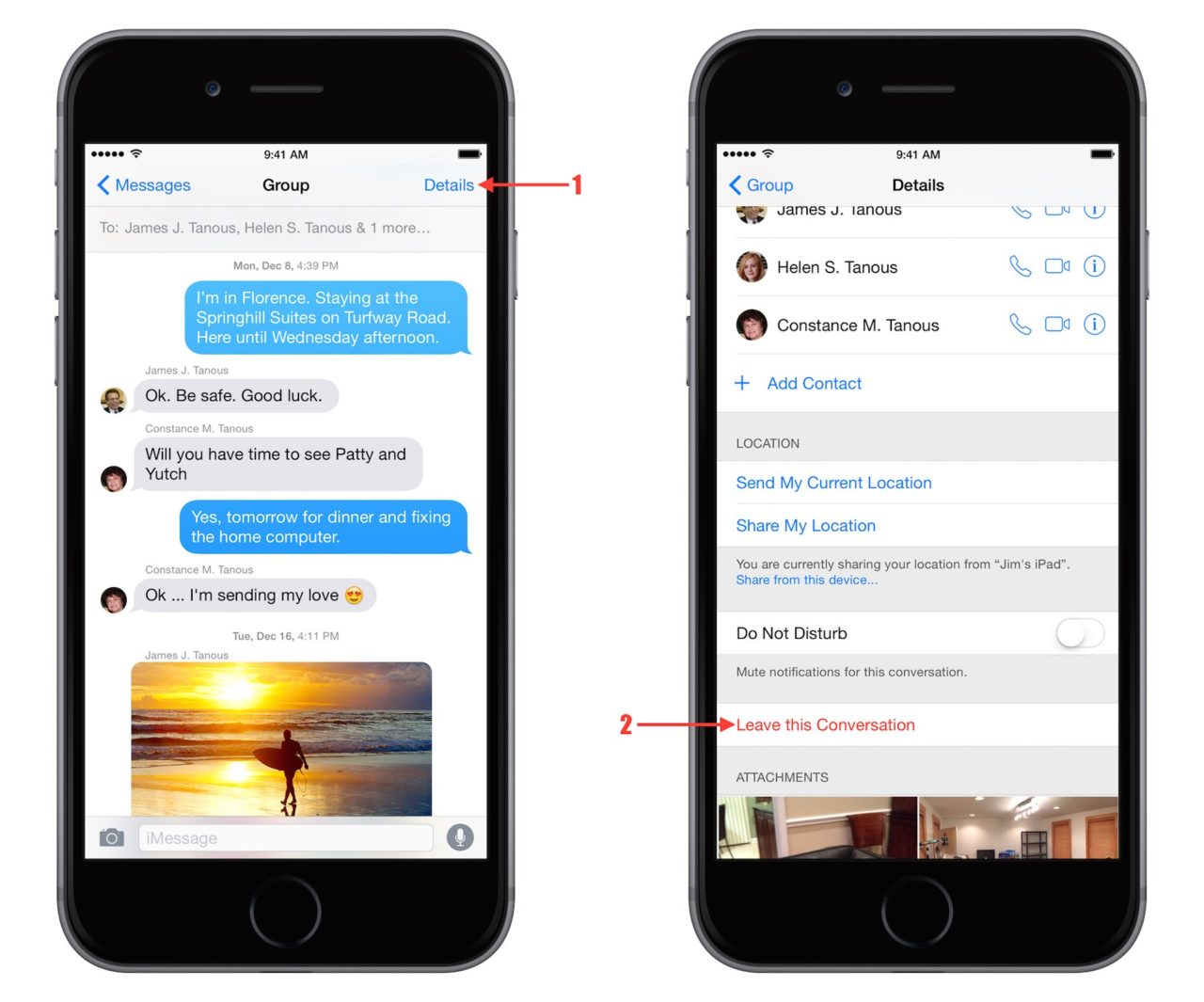
How to Create Group Chat Message On iPhone Using iMessage: If you own an iPhone or any Apple devices, you might notice the iMessage App, which is one of the exciting messaging App for iOS users only. This feature is also available for MaciOS and watchiOS too.
You can use the iMessage to instantly share photos, videos, or other media files to friends and family. Fun right, this is not all, you can also initiate a group chat using the iMessage and that, we will be showing you how.
Related Article:
How To Activate The iPhone XS E-SIM With Etisalat In The UAE Dubai
Best iPhone Wallpaper Changer Apps For iPhone
TFC online Subscription, Premium Package and And App
How To Create A Group Chat On iPhone
To start a group chat on your iPhone, you need to locate and open the iMessage App on your iPhone or iPad. The icon is similar to the normal messaging App on Android phones and other devices. I’m pretty sure you are already familiar with it.
Tab on the New Message icon in the top-right corner. It looks like a sheet of paper with a pen
You will be taking to a new blank chart. This is the place to type in the name of the persona you want to include in the group chat. Tap in the plus icon to show the contact of your address book.
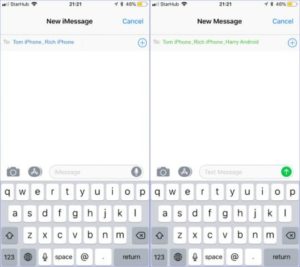
You can now tab on the contact of the person to add him or her into the group chat. Once you have added the people, you can now start by sending them a welcome message using the compose box and you are good to roll. After your successful message, you will now see the newly created chat in the messaging App.
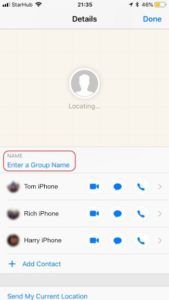
iMessage Group Chat Limit
Just like the popular WhatsApp App, iMessage also has it’s own group chat limit. As for now, the iMessage group chat limits do not exceed 25 in number. Read further as we will be showing you on how to remove someone or add someone to the iPhone Text Message App
How To Add Someone To Group Text iPhone iMessage
It’s easy to add someone to the iMessage App. You can do that by following the above method on how to create a group chat on the iPhone. To do so, open the group chat you just created and move to the chat details page. You can find this at the top of the group chat information button.
Now you will have the option to add more people using the Add Contact. Once added to the group, the person will start receiving any messages sent to the group and can also reply as well.
How To Remove Someone From Group Text iPhone
In other to kick someone out of the group due to one problem or the other, you will have to visit the Group Chat Details Page. Now slide on the person you want to give the boot and tap on the red remove button.
After that, the users will receive a notification that they have left the conversation and won’t be able to receive nor send a message again.
How To Turn Off iMessage Notification On iPhone
Sometimes notification from group messages can be annoying because of many active members of the group. In a situation like this, your only saving grace is to mute the notification or block it completely so that you don’t see any messages on your phone except when you open the app.
To do this, swipe left on the chat name from the initial list of conversations in the Messages app. Here you will see option Delete the conversation or to Hide Alerts. Tap on the hide the alert and it will stop the notifications.
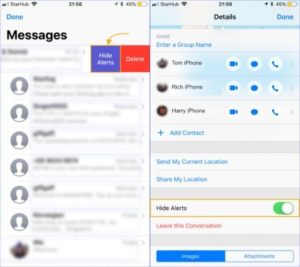
Another method to do this is to visit the group chat details page. now you will have to scroll down to the bottom of the page, and there you will see the option to hide alert. After you have to hide the alert, you won’t be able to receive notification again, but can still see the message and reply to them on the App.
How To Leave A Group Chat On iPhone
A friend or family member may add you in to a group chat without your consent and you discover the group chat is not adding any value to your love and want to live. You can actually do that on your own without asking the admin to kick you out. To leave the group chat, visit your Group Chat Details Page and scroll down to the bottom of the page.
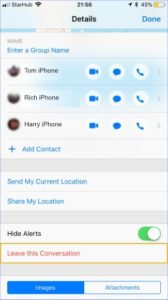
There you will see the option to leave the conversation. Doing that will notify other members of the group that you have left and you will no longer receive any message from the group.
That’s all about the iPhone group messaging app. If you find this helpful, please share it with your friends, and don’t forget to subscribe to our push notifications.
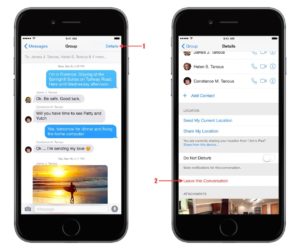
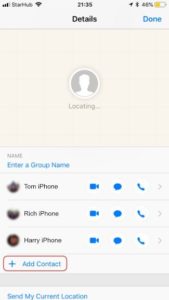
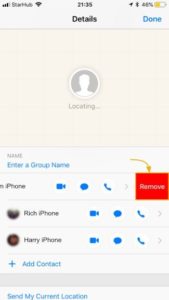





Leave a Reply