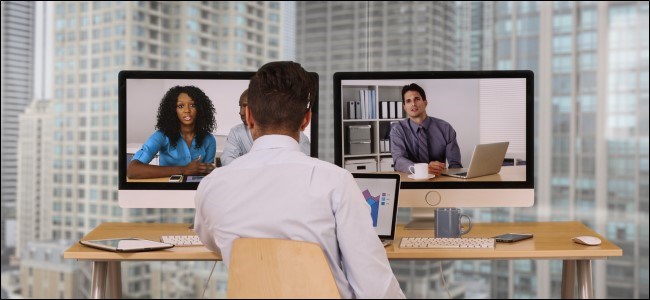
How to Blur Background on Skype For Business Video Calls Meeting: Skype is one of the best video calling app that millions of people are now using to make conference calls around the world due to the pandemic. To run a business successfully, you need Skype and that is what many companies are using to hold virtual meetings.
The good news is Just like Zoom, Skype also provides users the option to hide your background so that you don’t have to clean up your messy room before holding the business video call.
Microsoft is using AI to offer a background blur on Skype. These great features work to detect your arms, hands, etc. It’s also more reliable than Zoom’s virtual background which only works properly with one’s face.
Background Blur in Skype
Skype background blur feature is different from the one on Zoom. This is because it only allows you to blur the background not change the background completely using a virtual background like Zoom.
You can blur your background on Skype only on PC and Macs. It’s not available for Android and iPhone. The Skype Blur background features will put you in focus which looks good especially in virtual meetings.
This feature might not be available for older PCs. According to Microsoft, it needs a PC with AVX2 for Skype to work on the background blur feature.
How to Blur Background on Skype Video Calls
You can blur your Background on Skype while initiating a video call on Skype or doing so while you are already on a video call meeting. All you need to do is to move your mouse over the Video button and select the Blur My Background option.
Step 1: While on a Business video call, move your mouse over the Video button and select More.
Step 2: Now select the Blur my Background option. This option will appear as soon as you initiate a video call and you don’t have to wait till the caller pick up the call.
Skype video call is a nice app however limited when compared to Zoom. However, if you love Microsoft apps and services, Skype will be best for you.
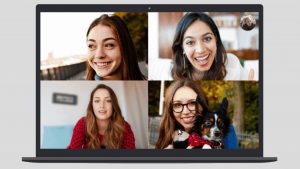





Leave a Reply