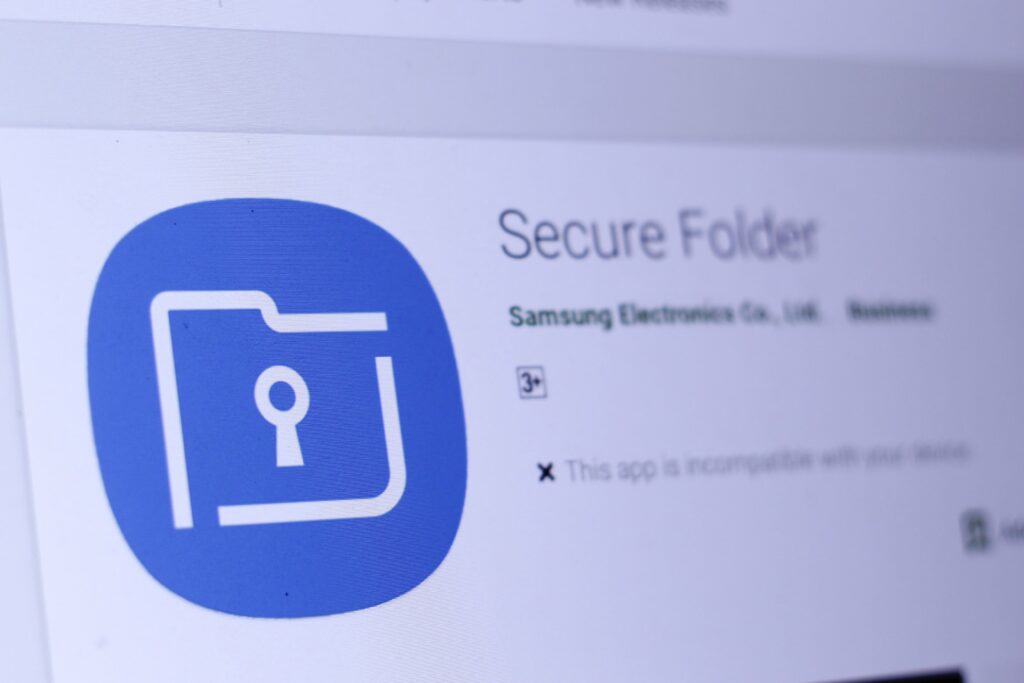
We understand that the Secure Folder App is not available on some Samsung Android phones. Apart from that, the app is only supported on Samsung devices. So if you don’t have a Samsung phone, you will not be able to use a secure folder on your phone. For those looking for a secure folder alternative, below, we will be showing you the best secure folder alternative that you can use on your Samsung phone and other Android phones.
Why Secure Folder May Not Be Available or Missing on Your Samsung Phone
The truth is that not all Samsung phone comes with the secure folder as claim by Samsung. Many people have noticed this to be true and that is why they find the secure folder missing on their device. For example, many people have been complaining that a secure folder is missing on Samsung A12 despite the fact that the device comes with Knox support.
Yes, for the secure folder to work on any device, the phone must have support for Knox. So if your device does not have Knox support, then the secure folder may not work even if you download it from Google Play Store. That being said, secure folder mostly work on Samsung phone that runs on standard One UI, not those that run on One UI Core which is the lite version and comes with lesser features. Yes, many websites will not show you whether your device is running on One UI or UI Core, but you can check the compatibility below.
List of Samsung Phones that May Not Support Secure Folder
Sad to say, but below are the list of Samsung phones that run on Samsung One UI Core which many people complain about that does not come with a secure folder and their model code. Since the code for your device may be different, you may have the same phone but with a different model number that has standard UI and may support a secure folder.
| Samsung Galaxy Tab A 8.0″ (2019) | SM-T290, SM-T295, SM-T295C, SM-T295N, SM-T297 |
| Samsung Galaxy Tab A7 | SM-T500, SM-T505 |
| Samsung Galaxy A01 | SM-A015A, SM-A015AZ, SM-A015F, SM-A015G, SM-A015M, SM-A015T1, SM-A015U, SM-A015V, SM-S111DL |
| Samsung Galaxy A02 (Galaxy M02) | SM-M022G, SM-M022M, SM-A022G, SM-M022F, SM-A022F, SM-A022M |
| Samsung Galaxy A02s | SM-A025F, SM-A025M, SM-M025F, SM-A025G |
| Samsung Galaxy A10s | SM-A107F, SM-M017F, SM-A107M |
| Samsung Galaxy A11 | SM-A115F, SM-A115M, SM-A115A, SM-A115AP, SM-A115AZ, SM-A115U, SM-A115U1, SM-A115W, SM-S115DL |
| Samsung Galaxy A12 | SM-A125F, SM-A125M, SM-A125N, SM-A125U |
| Samsung Galaxy A20s | SM-A2070, SM-A207F, SM-A207M |
| Samsung Galaxy A21 | SM-A215U, SM-A215U1, SM-A215W, SM-S215DL |
| Samsung Galaxy A21s | SM-A217F, SM-A217M, SM-A217N |
| Samsung Galaxy M01 | SM-M015F, SM-M015G |
| Samsung Galaxy M10 | SM-M105G, SM-M115F, SM-M115M |
| Galaxy M11 | SM-M115F, SM-M115M |
| Samsung Galaxy M12 (Galaxy F12) | SM-M127G, SM-F127G |
| Samsung Galaxy M20 | SM-M205FN, SM-M205F, SM-M205G, SM-M205M, SM-M205N |
| Samsung Galaxy M21 | SM-M215F |
| Samsung Galaxy M30 | SM-M305F, SM-M305M |
| Samsung Galaxy M30s | SM-M307F, SM-M3070, SM-M307FN |
| Samsung Galaxy M31 | SM-M315F |
| Samsung Galaxy M31s | SM-M317F |
| Samsung Galaxy M40 | SM-M405F |
| Samsung Galaxy M51 | SM-M515F |
As you can see, on the part of Samsung Galaxy A12, the SM-A125F, SM-A125M, SM-A125N, SM-A125U model comes with Samsung One UI Core, while the SM-A125F/DSN, and SM-A125F/DS runs on One UI and they support Secure Folder. Samsung M51 also with SM-M515F which is for India, Malaysia, Turkey lack a secure folder while the model with SM-M515F/DSN for Europe and the international market comes with a secure folder.
List of Samsung Phone that Supports Secure Folder
Secure folder comes preloaded on the Samsung Galaxy S8 and newer Samsung phones that have knot support and runs on Samsung One UI. However, below are the list of Samsung phones that does not come with a Secure folder but you can download it from Google Play Store.
Supported models include:
- Galaxy S7, S7 Edge
- Note 5
- Galaxy S6, S6 Edge, S6 Edge plus
- J5 Pro, J7 (2016)
- A3(2016), A5(2016), A7(2016)
Apps Like Samsung Secure Folder
Below are the best alternative to the Samsung secure folder apps.
1. Parallel Space
Parallel Space is an app that allows users to sign in to multiple accounts on the same device. What the app does is create a clone of your original app allowing you to sign in to two accounts with the same app. Let’s say you have two Facebook account and want to use one for personal and the other for business. Well, with this Parallel Space you can make this possible with just one phone.
You can also use the app to lock other apps in a secret place that only you can access making use of a password or pattern lock or biometrics. To make everything a secrete, Parallel Space is hidden behind an app icon and you can customize it to look like something else.
2. Second Space
Second Space is another good alternative to a secure folder that you can use to keep your apps and content secure. Just like Parallel Space, you can use this app to clone your entire smartphone. The app is developed by Xiaomi and it features a partition, a space, where you can create a new user account. It also gives you the option to move data and apps from one space to another.
When you install and launch Second Space, it will look as if you bought a new phone. You will be required to set wallpaper, icons, themes, launcher, and even settings. You can set different pins, patterns, or biometric locks to unlock Second Space on your Xiaomi phones.
3. Shelter
The shelter is an open-source app that is designed to help users sandbox Android apps. The shelter will require admin access in order to isolate apps and sandbox them. After downloading the app, install it on your device and follow the on-screen instructions to create a work profile.
With Shelter, you can clone any app into Shelter and runs it in an isolated environment. The shelter also protects you from apps that are trying to steal your data or infect your smartphone.
4. OneDrive Vault
OneDrive Vault is an app designed by Microsoft. It has a feature to its cloud storage solution called the Personal Vault. This is an encrypted area on your device where you can store documents, files, photos, videos, and contents except apps.
5. KeepSafe
KeepSafe is specifically designed to protect your personal photos and videos. All you need is to select some photos and videos in the Gallery app and then transfer them to KeepSafe. After that, you can even delete them from the Gallery app. You can sync these photos and videos in encrypted form using Private Cloud storage.
KeepSafe is a freemium but limited with some features while the premium package gives you some features like fake pin, break-in alert, and the ability to create and lock albums separately with a yearly subscription of $23.99
6. Folder Lock
Folder lock is an app that you can use to hide apps using passwords. It can hide and/or lock a folder. This is a perfect alternative to the Secure Folders especially for those looking for an easy way to lock and hide their folder and files.
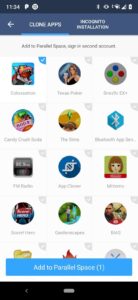
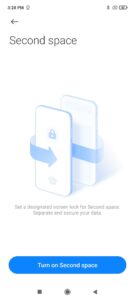
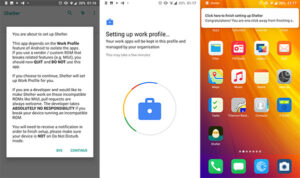
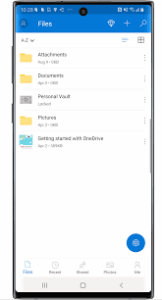
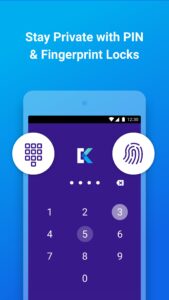






Leave a Reply