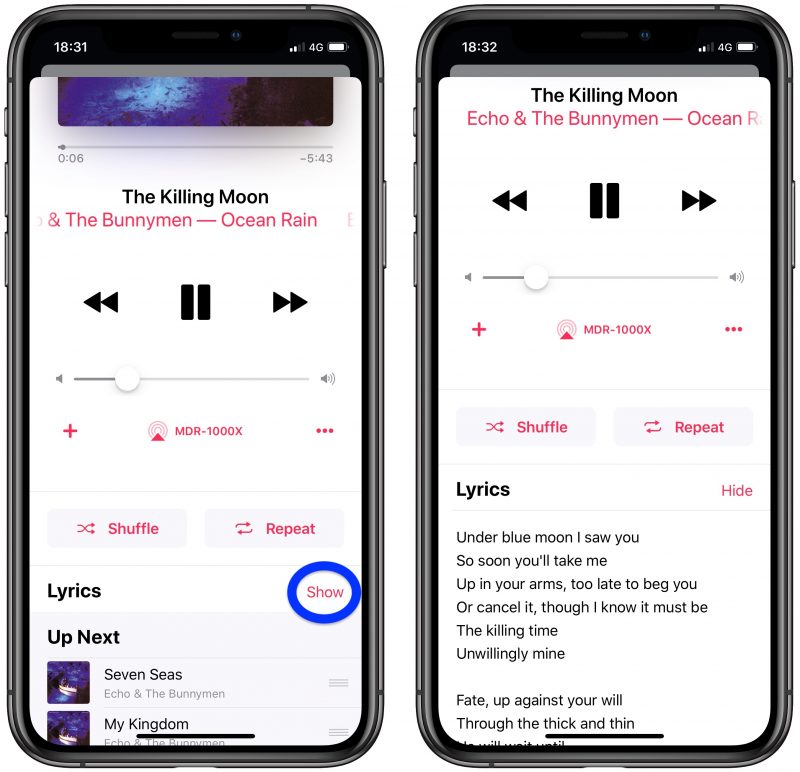
The new iOS 15 and the iPadOS come with exciting features. One of them is the ability to follow up a song using the lyrics as it plays on your iPhone. This way you will know the correct lyrics and also grab the message been passed on the song. Apple has made it possible to get your lyrics on Apple music as long as you have a subscription.
So if you are ready to sing using the lyrics we will show you how. However, many folks also complain that the Apple Music lyrics are not showing on their iOS 14. We will be looking at that. But before then, let’s look at how to get the Apple Music lyrics on your iPhone and iPad.
To See time-synced lyrics on iPhone or iPad
You should open the Music App on your iPhone or iPad and start up a tune. Now follow these steps to see the lyrics.
Step 1: Tap on song in the player at the bottom.
Step 2: Tap the Lyrics icon on the bottom left.
You should now see the lyrics scroll as the song plays with the current line highlighted. If you wish to hide the lyrics, tap on that lyrics icon.
To See time-synced lyrics on Apple TV
You should open the Music app on your Apple TV and play a song. Next, follow the following steps to see the lyrics.
Step 1: When the song started playing, click the Menu button on your remote.
Step 2: Then go to the top and move to the right. Click on the Lyrics button. If it turns white, it’s enabled.
Step 3: Now click your song and you can see the lyrics in real-time with the tune.
After you enable the lyrics on the Apple TV, each song you play moving forward will display the lyrics. To turn the lyrics off, click on the menu button on your remote and then click on the lyrics button once more.
ios 15 lyrics not working? what to do
Just as mentioned above, some people complained that the iOS 14 lyrics are not working on their Apple music. If that happens, follow the method below to fix it.
Method 1: Update your software
Make sure your iPhone is running on the latest iOS software. You should know that the new iOS 13 encounter some problems in which one of them is battery drainage and others. Because of that, Apple quickly releases an update which is iOS 14. So make sure you have the update installed on your device before using the Apple Music lyrics.
Step 1: Make sure your iPhone is connected to an active Internet connection.
Step 2: Now go to Settings > General > Software Update.
Step 3: Make sure you download and install any software available
Method 2: Check The Internet Connection On Your iPhone
Remember, the Apple music lyrics only work if you have an active Internet connection on your iPhone. So you should try checking the speed of the Internet Connection on your device.
Step 1: Turn off WiFi and load a fresh page to test your cellular data network.
Step 2: If your cellular Date loads fine, move to the next Method, but if not, you should connect to WiFi or renew your Data cellular plan.
Method 3: Check Your Apple Music Subscription
To enjoy this new feature on your iOS 14, you need an active not expired Apple music subscription. So make sure you have an active subscription on your Apple music.
Step 1: Go to settings < iTunes & App store
Step 2: Now Tap your Apple ID at the top of the screen, then tap View Apple ID (You might need to sign in with your Apple ID
Step 3: Scroll to subscriptions, then tap on it
Step 4: Tap your Apple Music subscription. You should be able to see the list of your subscriptions. If you did not see any subscription list, make sure you signed with the same ID you used on your Apple music.
If you don’t have an Apple Music subscription, you can learn how to get one or the trial plan here.
Method 4: Quite Apple Music And Restart Your iPhone
This is another good idea to fix any bug you have on any applications. If the above three methods did not resolve the iOS lyrics not working, then it’s time to quit the app and restart your device. Follow the steps below to do that.
Step 1: Double click on your Home button or swipe up from the bottom of the screen to view all your open apps.
Step 2: Next push each app off the top of the screen to quit it, including the Apple Music app.
Step 3: Click the home button to return to the Home screen.
Step 4: Now press and hold the Side button with either Volume button, then slide to power off when prompted.
Step 5: After 30 seconds, press the Side button to restart your iPhone.
Wrapped Up:
That’s all to know. As you can see it’s much more easy to sing along as your favorite songs play on your iPhone without missing any line. We hope the troubleshooting method also helps you to resolve the Apple Music lyrics not working on your device. Use the comments box to let us know if you encounter any problems
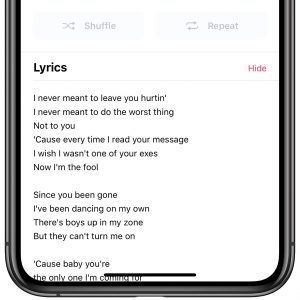





Leave a Reply