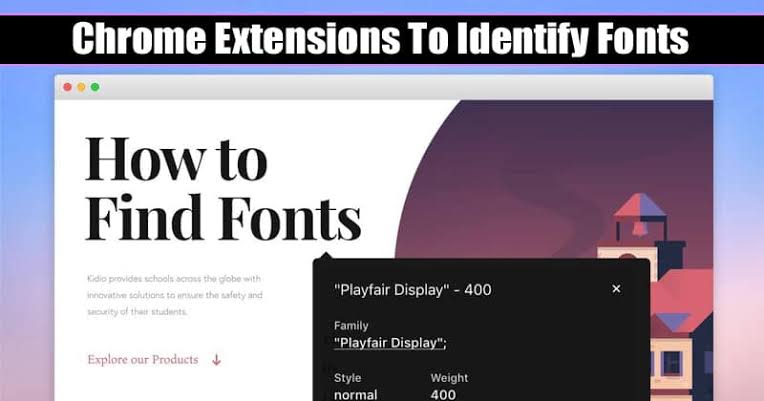
Using a font identification Chrome extension can be a useful tool for designers, writers, and other professionals who need to work with a variety of fonts. It can help you quickly and easily identify the fonts being used on a webpage, allowing you to choose the best font for your own projects.
To use a font identification Chrome extension, you will need to install it in your Chrome browser. Once installed, you can use the extension to identify fonts on any webpage that you visit. To do this, you can simply highlight the text that you want to identify, and the extension will display the name of the font being used.
Some font identification extensions also offer additional features, such as the ability to preview different font styles and sizes or to find similar fonts.
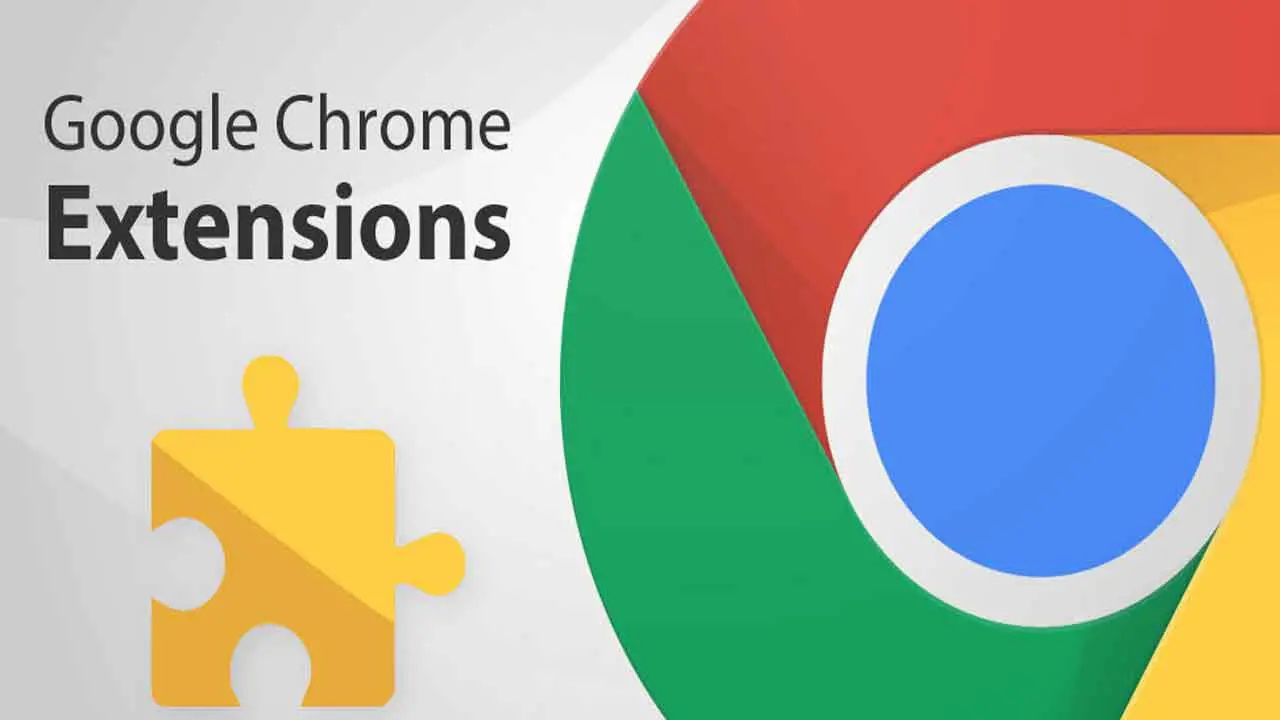
Below are the best chrome extensions to identify fonts on a webpage.
WhatFont
This is a simple and easy-to-use extension that allows you to quickly identify the font used on a webpage by simply hovering your mouse over the text. It provides information about the font family, size, and style, and also shows the CSS selector for the element. One downside is that it doesn’t always work on all websites and may not be able to identify custom or rare fonts.
Also, this extension allows you to quickly identify the font used on a webpage by simply hovering your mouse over the text. It also provides information about font size, line height, and letter spacing.
Font Finder
This extension allows you to select any text on a webpage and see the font used, as well as its size and style. It also provides information about the CSS selector for the element and allows you to test out different fonts on the page. One downside is that it may not be able to identify custom or rare fonts.
Type Wonder
This extension is similar to WhatFont, but it allows you to identify fonts on a webpage by simply clicking on the text rather than hovering over it. It provides information about the font family, size, and style, and also shows the CSS selector for the element.
Fontface Ninja
This extension allows you to identify fonts on a webpage by simply hovering your mouse over the text. It also provides information about the font family, size, and style, and allows you to test out different fonts on the page.
WhatTheFont
This is a comprehensive extension that allows you to identify fonts on a webpage by simply hovering your mouse over the text. It provides information about the font family, size, and style, and allows you to test out different fonts on the page.
It also provides information about the CSS selector for the element and allows you to purchase the font if it is available for sale. One downside is that it may not be able to identify custom or rare fonts.
This extension allows you to identify fonts on a webpage by simply clicking on the text and uploading an image of the font to the WhatTheFont website. It will then provide information about the font and allow you to purchase it if it is available for sale.
Font Scanner
This extension is similar to WhatFont and Font Finder, but it also allows you to view and test out different font styles (such as bold or italic) on the page.
It provides information about the font family, size, and style, and also shows the CSS selector for the element.
Also, the extension allows you to identify fonts on a webpage by simply hovering your mouse over the text. It also provides information about the font family, size, and style, and allows you to test out different fonts on the page.
FontGenius
This extension allows you to identify fonts on a webpage by simply clicking on the text. It also provides information about font family, size, and style, and allows you to test out different fonts on the page.
This extension is similar to Font Finder, but it also allows you to view and test out different font styles (such as bold or italic) on the page. It provides information about font family, size, and style, and also shows the CSS selector for the element. One downside is that it may not be able to identify custom or rare fonts.
Identifont
This extension allows you to identify fonts on a webpage by simply clicking on the text and answering a series of questions about the font’s appearance. It will then provide information about the font and allow you to purchase it if it is available for sale.
FontFlex
This extension allows you to identify fonts on a webpage by simply clicking on the text. It also provides information about font family, size, and style, and allows you to test out different fonts on the page.
Font Info
This extension allows you to identify fonts on a webpage by simply hovering your mouse over the text. It also provides information about font family, size, and style, and allows you to test out different fonts on the page.
This extension is similar to WhatFont and Font Finder, but it also allows you to view and test out different font styles (such as bold or italic) on the page. It provides information about font family, size, and style, and also shows the CSS selector for the element. One downside is that it may not be able to identify custom or rare fonts.
FAQS and Answers
Here are some frequently asked questions and answers about using Chrome extensions to identify fonts on a webpage:
Q: What is a Chrome extension?
A: A Chrome extension is a small software program that adds additional features to the Google Chrome web browser. There are many different types of Chrome extensions available, including extensions that can help you identify fonts on a webpage.
Q: How do I install a Chrome extension?
A: To install a Chrome extension, you will need to have the Google Chrome web browser installed on your computer. Then, visit the Chrome Web Store at https://chrome.google.com/webstore and search for the extension you want to install. Click on the “Add to Chrome” button to install the extension.
Q: How do I use a font identification Chrome extension?
A: To use a font identification Chrome extension, you will need to have it installed in your Chrome browser. Once installed, you can use the extension to identify fonts on any webpage that you visit.
To do this, you can simply highlight the text that you want to identify, and the extension will display the name of the font being used. Some font identification extensions also offer additional features, such as the ability to preview different font styles and sizes, or to find similar fonts.
Q: Are there any limitations to using a font identification Chrome extension?
A: Some font identification Chrome extensions may not be able to identify all fonts, particularly if the font is custom or not widely used.
Additionally, some extensions may require an active internet connection to work properly, as they may rely on external databases of font information.
Q: Are there any alternatives to using a Chrome extension to identify fonts?
A: There are several other tools and methods that you can use to identify fonts on a webpage, including online font identification tools, browser extensions for other web browsers (such as Firefox or Safari), and standalone software programs.
You can also try manually identifying the font by looking at its characteristics, such as its style, weight, and serifs.





Leave a Reply